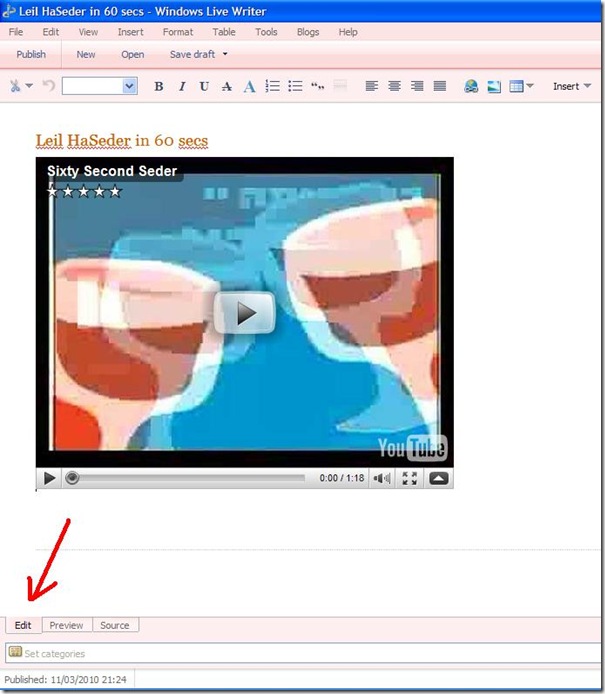The best way to solve this problem is to create a Google Group membership. Then everyone who is a member of this group will receive an update email.
The Google Group has its own unique email address which you enter into the BlogSend Address field. That's basically it. I've tested it and it works well.
Here's how to do it:
1. The first thing to do is to create a new Google Group.
Go to http://groups.google.com/ and click on the Create... button.
Follow the instructions on the page to create your group.
TIP: It is a good idea to use the name of your Blog somewhere in the title of your new group.
2. Next you need to send out an invitation to all those you know read your Blog.
In the Google Groups Home Page, click on Invite Members.
Insert the emails of all those you wish to receive the update alerts into the "Enter email addresses of people to invite" field.
TIP! The best way to do this is to log into your email account and Create/Compose a new email. (Don't forget to cancel it afterwards).
In the "To:" field bring up all your Contacts and click on every Contact you wish to send an invitation to. The email application will paste all these emails into the "To:" field.
Copy and paste the contents of the "To:" field into the "Enter email…to invite" field.
Enter a meaningful and personalized Invitation message and click on "Invite members"
3. Copy the email address of the Google Group.
You can find it on the Google Groups Home page after you log in or, in the email that was sent to you when you created the new Google Group.
4. Log into your Blogger Dashboard http://www.blogger.com/
and click on Settings and then the Email & Mobile TAB.
Paste the Google Group email address into the BlogSend Address field and click on the Save Settings button.
5. Now wait for people to accept your invitation.
**** UPDATE ****
I've just noticed a very annoying thing that I cannot seem to find a solution to.
It seems that the BlogSend Address option in the Blogger Dashboard, instead of simply notifying the email list, tries to send the whole Blog Post contents as an email and not very successfully I might add. Yahoo Mail shows the text only all jumbled up. Gmail shows the post but even clicking on "Display Images" fails to display the pictures. At least there is a link to my Blog at the bottom of the email.
All I wanted was for Blogger to send a simple notification. The email it sends is messy and very annoying. Why can't Google just give us Bloggers this simple option?
***** UPDATE on the UPDATE ****
The solution is not to use the email field but to place the Google Groups email address in the Comments page field. Now whenever anyone posts a comment, a notification email will be send to everyone in the group. So, after I've written and edited a new Blog post to my satisfaction, I simply create a new comment advertising the new post.